ClipMate Explorer



|
ClipMate Explorer |



|
|
The User Interface > ClipMate Explorer The ClipMate Explorer is well suited for data management and editing, as opposed to the quick access focus of Classic and ClipBar. We've based ClipMate Explorer on the Microsoft Windows Explorer interface, and have incorporated drag 'n' drop support to speed data management tasks, and minimize the learning curve. As you can see in the screen shot below, ClipMate Explorer is an expansion of the Traditional View, replacing the drop-down list with three new panes: Collection Tree on the left, ClipList on the right, and Edit/Preview beneath the ClipList. There are re-sizable "splitter" bars between the panes, and the QuickPaste toolbar is at the bottom. 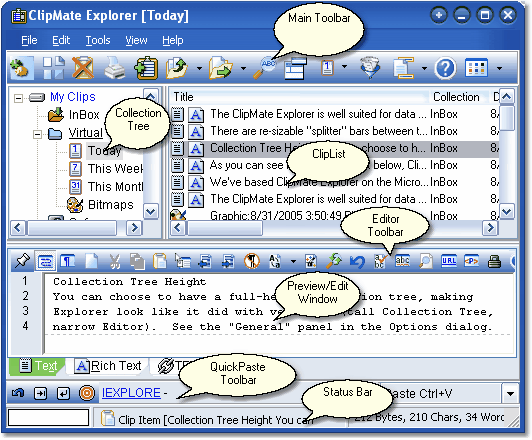 ClipMate Explorer as viewed with the "Longhorn" skin. Collection Tree Height You can choose to have a full-height collection tree, making Explorer look like it did with version 5 (tall Collection Tree, narrow Editor). See the "General" panel in the Options dialog. Accessing Explorer If you are in Classic, use the "Switch Between Classic / Explorer" button More: |