Collection Tree



|
Collection Tree |



|
|
The User Interface > ClipMate Explorer > Collection Tree... 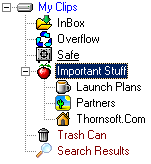 The Collection Tree is normally displayed within ClipMate Explorer. Note: Starting with v7.0.05, you need to hold the ALT key while you drag. This is to prevent unintended drag/drop. There is an option to set the ALT requirement in the Options dialog. Hierarchy: The hierarchy is managed via drag 'n' drop, and collection properties can be accessed via a right-click popup menu. The collection tree interacts with the ClipList, as selecting a collection will cause the ClipList to display the Clips within that collection. Also, you can drag Clips from the ClipList into the Collection Tree, to move Clips between collections. Sorting: The contents of the tree are either sorted Alphabetically, or by a "Sort Key", which is the default. As collections are created, they are assigned a sort key, such as 100, 200, 300, etc.. If you right-click on a collection and select "Move Up" or "Move Down", then the sort key is changed, and the item is re-positioned. You can manually view/edit the sort key as well, by right-clicking on a collection and viewing the Properties dialog. To choose between alphabetic and "key" sorting, go to Config | User Preferences | General. The default is Manual (Key) sorting. Tip: If you prefer Alphabetic sorting (users with hundreds of collections often prefer this), but still want the InBox (or others) to still be at the top, you can trick the sort routine into doing what you want. Right-click on the collection, view the Properties. Then rename the collection so that it has a SPACE in front. "InBox" becomes " InBox". Note the space. Now it will sort to the top. Expand/Collapse: Right-click to expand or collapse the tree. Very handy if you have dozens, or hundreds of collections. Drag/Drop Expansion: If you are dragging/dropping clips from a ClipList into the Collection Tree, any "parent" collections will expand to show their children, as they are dragged over with the mouse. If you hold the CTRL key, you can suppress that behavior, and keep them from expanding. Show All Clips In All Children: If you have a collection that contains several others, then you can use this function to list all clips in all child collections. This can be particularly useful when exporting clips. |