|
Tutorial > Lesson 6: QuickPick
QuickPick is a method of retrieving clips from the active ClipList by filtering for text in the title. Let's say you have 500 clips in your InBox, and you that somewhere in there, is a clip with the word "Enron" in the title. You could certainly use the Search facility to search for all of those clips. But there is a quicker way - use QuickPick.
Assuming that you have the clips from lesson 4 in your Inbox, and assuming that you are in ClipMate Classic, click the drop-down arrow to expose the ClipList.
Then type the following:
?john
As you type the ? key, a blue bar will appear in the ClipList, and by the time you have typed "jo", the two clips with "john" in them will be at the top.
Notice that your typing appears in the statusbar along the bottom, signified by the "hand" icon.
Hit the BACKSPACE key a few times, and you'll see characters disappear. If you erase all of them, or press ESCape, then you drop out of QuickPick mode. Experiment a bit.
Note that any new clips copied to the collection will appear BELOW the blue bar, signifying that they are at the top of the Collection, but that they aren't part of the filtered QuickPick results.
Note that the QuickPick filtering is not case sensitive, and that it only works on the clip TITLE, not the body of the clip itself. And unlike other list searches you may have used elsewhere, the filtering is not limited to the beginning of the title - it can be anywhere in the title.
|
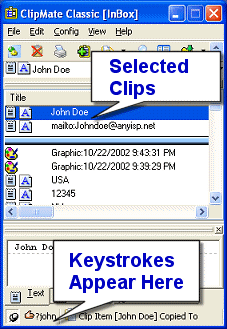
|
That's it - pretty neat! If you liked QuickPick, you are going to LOVE Shortcuts!
SEE: We have a Viewlet for this online, where you can see this feature in action.
Next Lesson:
Lesson 7: Shortcuts
 We have an online "viewlet" that will SHOW you this tutorial as a live, online demo. View it online. We have an online "viewlet" that will SHOW you this tutorial as a live, online demo. View it online.
|





